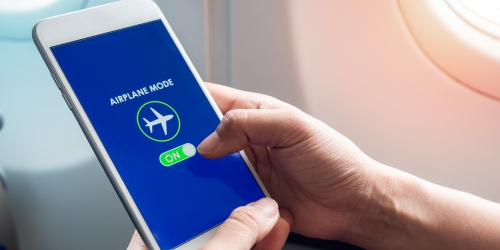Setting up a new computer properly from the start can make all the difference in terms of performance, security, and ease of use.
1. Install Key Software Applications
One of the first things to do is install the software you’ll use most frequently, such as internet browsers, office productivity tools, and antivirus programs. Take the opportunity to clear out any pre-installed apps that aren’t necessary, which can save storage space and keep your system running faster by reducing background processes.
2. Create a Backup System Restore Point
After setting up your initial programs and updates, create a system restore point. This feature, available on most computers, allows you to save the current system state. If you encounter issues or need to restore settings, you can return your computer to this initial configuration, offering a quick recovery option for unexpected problems.
3. Update Operating System and Drivers
New devices are often shipped without the latest updates, so it’s essential to check for updates as soon as you start. Make sure your operating system is fully up to date, and install any driver updates for hardware components. These updates provide improved compatibility, security, and sometimes even new features, giving you the latest support for your system.
4. Set Up Regular Data Backups
It’s wise to establish a backup process right from the beginning. You can set up automatic backups using Windows Backup, Time Machine for Mac, or cloud storage options. Having an organised backup system for your important files and documents will prevent data loss in case of accidents or system issues.
5. Enable All Security Features
Activate the security features provided by your computer’s operating system. This includes firewalls, antivirus, and other built-in protections like Windows Defender or macOS’s Gatekeeper. Setting up security tools immediately helps to protect your device from online threats. For added security, consider enabling two-factor authentication (2FA) on key accounts.
6. Customise Your Settings and Preferences
Customising your new computer’s settings can make it more comfortable to use. Adjust screen brightness, power settings, and keyboard configurations to match your personal needs. Tailoring these options to your preferences will help make your computer more functional and enjoyable to use.
7. Remove Unwanted Bloatware and Unnecessary Programs
Many new computers come with “bloatware” or unnecessary software pre-installed by the manufacturer. These programs can take up storage and memory, slowing down your computer. Review and uninstall any applications you won’t use to free up resources and start with a streamlined, efficient system.
With these steps, you’ll be setting up your computer to run efficiently, with the right protections and personal preferences, making it ready to tackle your tasks from day one.